Learn At Home Resources
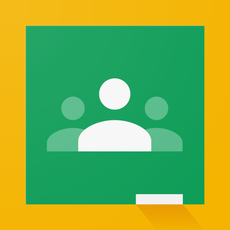 Google Classroom
Google Classroom
How to Access Google Classroom
1. Go to TeachHub
2. Enter your DOE student account user name
3. Enter your password
4. Click Sign In.
5. If the username and password entered are correct, you'll be signed into the remote learning port successfully.
6. Click on the Google Classroom icon
7. Now you are in Google Classroom!
If you don't know your DOE student account email, visit DOE Student Accounts (it ends in @nycstudents.net)
1. Go to TeachHub
2. Enter your DOE student account user name
3. Enter your password
4. Click Sign In.
5. If the username and password entered are correct, you'll be signed into the remote learning port successfully.
6. Click on the Google Classroom icon
7. Now you are in Google Classroom!
If you don't know your DOE student account email, visit DOE Student Accounts (it ends in @nycstudents.net)
 Zoom
Zoom
From a Computer
Go to nycdoe.zoom.us You'll see three buttons. Choose the bottom one labeled "Sign-In"
The DOE single-sign on page will appear:
Go to nycdoe.zoom.us You'll see three buttons. Choose the bottom one labeled "Sign-In"
The DOE single-sign on page will appear:
- Sign in with your DOE credentials
- You're in!
Using the Zoom Computer Application
- Download the Zoom desktop application and Install it.
- Launch the application, which will display its Sign In screen.
- DO NOT fill in any field.
- Select the "Sign in with SSO" button at the top of the right-hand column.
- The Sign in with SSO screen will display with two fields.
- Type "nycdoe" in the blank field.
- Select the "continue" button. It will take you to the NYC DOE's Single Sign On Page.
- Sign in with your DOE credentials
- Important: You can only sign in with @nycstudents.net (students)
From a Mobile Zoom App
- Launch the Zoom mobile application.
- Click "Sign-In". The App's "Sign In" screen will display. Select the "Sign in with SSO" button.
- Two fields will display: One is blank, the other has ".zoom.us" in it.
- Enter "NYCDOE" into the blank field.
- Tap "Continue".
- You will be brought to the DOE sign-in page.
- Sign in with your DOE credentials
- Important: You can only sign in if you have an @nycstudents.net (students) account.
 BrainPop icon
BrainPop icon
RazKids, Headsprouts and Vocabulary
1. Go to https://www.kidsa-z.com/main/Login
2. Enter your teacher's username (Your teacher provides you with this information)
- 3. Click on your name
- 4. Click on the your password (Your teacher provides you with this information)
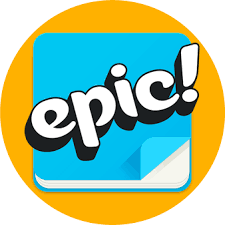 Epic Logo
Epic Logo
Epic
Laptop:
1. Go to www.getepic.com/students
2. Enter class code (Your teacher provides you with this information)
3. Select your name
iPad/Table
After opening the Epic App, tap on "ENTER CLASS CODE" (Your teacher will provide you with the code)
Select your name
Laptop:
1. Go to www.getepic.com/students
2. Enter class code (Your teacher provides you with this information)
3. Select your name
iPad/Table
After opening the Epic App, tap on "ENTER CLASS CODE" (Your teacher will provide you with the code)
Select your name
 LigthBox Logo
LigthBox Logo
LightBox Subscription
Digital Library
Go to https://sub.openlightbox.com/Lbxaccess/Login?tokenId=2c27e035-3e43-4ed8-baf8-83e40e66c322
Digital Library
Go to https://sub.openlightbox.com/Lbxaccess/Login?tokenId=2c27e035-3e43-4ed8-baf8-83e40e66c322
 BrainPop Logo
BrainPop Logo
BrainPop
Website:
1. Go to https://www.brainpop.com/
2. Enter username (Your teacher provides you with this information)
3. Enter password (Your teacher provides you with this information)
Website:
1. Go to https://www.brainpop.com/
2. Enter username (Your teacher provides you with this information)
3. Enter password (Your teacher provides you with this information)
 BrainPop Jr.
BrainPop Jr.
BrainPop Jr.
Website:
1. Go to https://jr.brainpop.com/
2. Enter username (Your teacher provides you with this information)
3. Enter password (Your teacher provides you with this information)
Website:
1. Go to https://jr.brainpop.com/
2. Enter username (Your teacher provides you with this information)
3. Enter password (Your teacher provides you with this information)
 Learning.com Logo
Learning.com Logo
Learning.com
Website:
1. Go to https://login.learning.com/?utm_source=website_header
2. Enter username (Your teacher provides you with this information)
3. Enter password (Your teacher provides you with this information)
4. District: NY Region 4
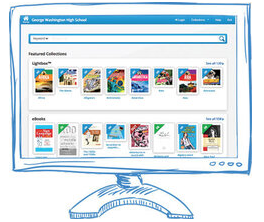 Digital Library
Digital Library
P.S. 212's Digital Library
Wesite:
1. Go to https://search.follettsoftware.com/metasearch/ui/2300
2. Books & Lightbox Username: ps212
3. Password: ebooks
Wesite:
1. Go to https://search.follettsoftware.com/metasearch/ui/2300
2. Books & Lightbox Username: ps212
3. Password: ebooks
 BookFlix
BookFlix
BookFlix
1. Go to https://digital.scholastic.com/resources/slp/#/login?productCode=bkflix&state=Lw%3D%3D&ref=MTU5OTYwNTEyNXxodHRwczovL2Jvb2tmbGl4LmRpZ2l0YWwuc2Nob2xhc3RpYy5jb20v
2. Username: ps212
3. Password: bookflix
1. Go to https://digital.scholastic.com/resources/slp/#/login?productCode=bkflix&state=Lw%3D%3D&ref=MTU5OTYwNTEyNXxodHRwczovL2Jvb2tmbGl4LmRpZ2l0YWwuc2Nob2xhc3RpYy5jb20v
2. Username: ps212
3. Password: bookflix