Learn At Home Resources
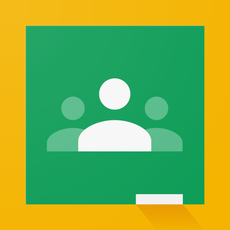 Google Classroom
Google Classroom
How to Access Google Classroom
1. Go to TeachHub
2. Enter your DOE student account user name
3. Enter your password
4. Click Sign In.
5. If the username and password entered are correct, you'll be signed into the remote learning port successfully.
6. Click on the Google Classroom icon
7. Now you are in Google Classroom!
If you don't know your DOE student account email, visit DOE Student Accounts (it ends in @nycstudents.net)
Students can access AMIRA and Waggle, Google Classroom, and Envisions Mathematics
1. Go to TeachHub
2. Enter your DOE student account user name
3. Enter your password
4. Click Sign In.
5. If the username and password entered are correct, you'll be signed into the remote learning port successfully.
6. Click on the Google Classroom icon
7. Now you are in Google Classroom!
If you don't know your DOE student account email, visit DOE Student Accounts (it ends in @nycstudents.net)
Students can access AMIRA and Waggle, Google Classroom, and Envisions Mathematics
 Zoom
Zoom
From a Computer
Go to nycdoe.zoom.us You'll see three buttons. Choose the bottom one labeled "Sign-In"
The DOE single-sign on page will appear:
Go to nycdoe.zoom.us You'll see three buttons. Choose the bottom one labeled "Sign-In"
The DOE single-sign on page will appear:
- Sign in with your DOE credentials
- You're in!
Using the Zoom Computer Application
- Download the Zoom desktop application and Install it.
- Launch the application, which will display its Sign In screen.
- DO NOT fill in any field.
- Select the "Sign in with SSO" button at the top of the right-hand column.
- The Sign in with SSO screen will display with two fields.
- Type "nycdoe" in the blank field.
- Select the "continue" button. It will take you to the NYC DOE's Single Sign On Page.
- Sign in with your DOE credentials
- Important: You can only sign in with @nycstudents.net (students)
From a Mobile Zoom App
- Launch the Zoom mobile application.
- Click "Sign-In". The App's "Sign In" screen will display. Select the "Sign in with SSO" button.
- Two fields will display: One is blank, the other has ".zoom.us" in it.
- Enter "NYCDOE" into the blank field.
- Tap "Continue".
- You will be brought to the DOE sign-in page.
- Sign in with your DOE credentials
- Important: You can only sign in if you have an @nycstudents.net (students) account.
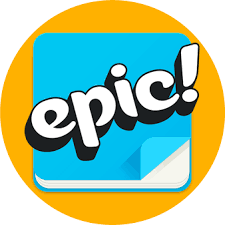 Epic Logo
Epic Logo
Epic
Laptop:
1. Go to www.getepic.com/students
2. Enter class code (Your teacher provides you with this information)
3. Select your name
iPad/Table
After opening the Epic App, tap on "ENTER CLASS CODE" (Your teacher will provide you with the code)
Select your name
Laptop:
1. Go to www.getepic.com/students
2. Enter class code (Your teacher provides you with this information)
3. Select your name
iPad/Table
After opening the Epic App, tap on "ENTER CLASS CODE" (Your teacher will provide you with the code)
Select your name
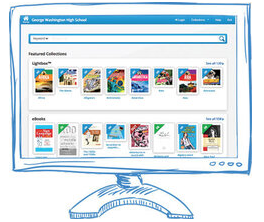 Digital Library
Digital Library
P.S. 212's Digital Library
Wesite:
1. Go to https://search.follettsoftware.com/metasearch/ui/2300
2. Books & Lightbox Username: ps212
3. Password: ebooks
Wesite:
1. Go to https://search.follettsoftware.com/metasearch/ui/2300
2. Books & Lightbox Username: ps212
3. Password: ebooks