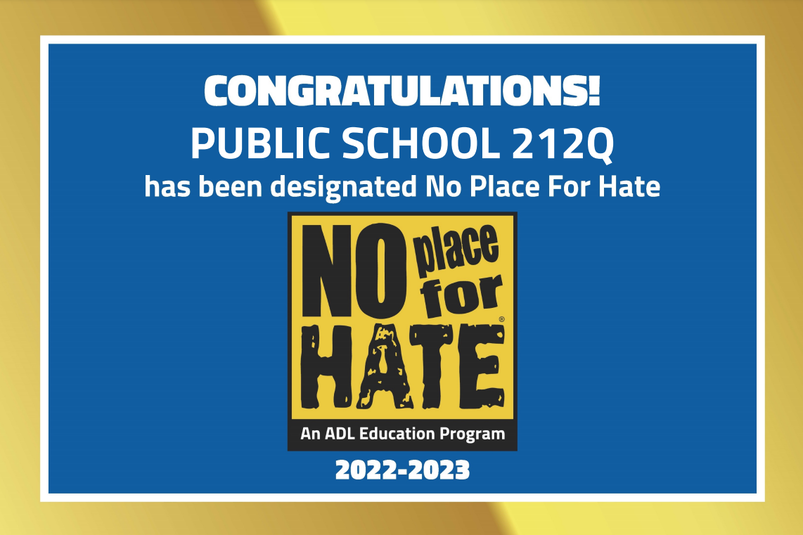P.S. 212Q
"We inspire Children to Learn, to Experience and to Achieve"
34-25 82nd Street, Jackson Heights, NY 11372
Tel: (718) 898-6973 Fax: (718) 898-7068
"We inspire Children to Learn, to Experience and to Achieve"
34-25 82nd Street, Jackson Heights, NY 11372
Tel: (718) 898-6973 Fax: (718) 898-7068
We are working to make this website easier to access for people with disabilities, and will follow the Web Content Accessibility Guidelines 2.0. If you need assistance with a particular page or document on our current site, please contact us at (718) 898-6973 to request assistance.
School Information
School supply lists for 2024-2025 are posted for each grade level.
Summer Reading Resources:
NYCDOE Family Literacy Resources: www.schools.nyc.gov/learning/subjects/literacy/literacy-resources-for-families
NYC DOE Grades K-2: www.schools.nyc.gov/learning/subjects/literacy/literacy-resources-for-families
NYC DOE Grades 3-5: www.schools.nyc.gov/learning/subjects/nyc-reads-365/grades-3-5
NYC Public Library book lists by grade level: connect.queenslibrary.org/14576
SORA - soraapp.com/welcome/login/310229
Teach Hub to access HMH Amira and Waggle - www.schools.nyc.gov/learning/digital-learning/applications-and-platforms/teachhub
Summer Reading Resources:
NYCDOE Family Literacy Resources: www.schools.nyc.gov/learning/subjects/literacy/literacy-resources-for-families
NYC DOE Grades K-2: www.schools.nyc.gov/learning/subjects/literacy/literacy-resources-for-families
NYC DOE Grades 3-5: www.schools.nyc.gov/learning/subjects/nyc-reads-365/grades-3-5
NYC Public Library book lists by grade level: connect.queenslibrary.org/14576
SORA - soraapp.com/welcome/login/310229
Teach Hub to access HMH Amira and Waggle - www.schools.nyc.gov/learning/digital-learning/applications-and-platforms/teachhub
Summer Math Resources:
Log in to your XtraMath account for consistent practice of math fact fluency - xtramath.org/#/signin/student_other
K-2 STEM - Tower Challenge - Click HERE for pdf file
3-5 STEM - Paper Plate Pinball - Click HERE for pdf file
Log in to your XtraMath account for consistent practice of math fact fluency - xtramath.org/#/signin/student_other
K-2 STEM - Tower Challenge - Click HERE for pdf file
3-5 STEM - Paper Plate Pinball - Click HERE for pdf file
Hours: 8:00 am to 2:20 pm Arrival 7:45 am to 8:00 am. Dismissal 2:10 pm to 2:20 pm
Doors open at 7:45 am. Grades Pre-Kindergarten, Kindergarten, 1, and 2 - 83 Street Entrance. Grades 3, 4, and 5 - 82 Street Door A Entrance
Doors close at 8:05 am. Students are considered late if they enter the building after 8:05 am.
Doors open at 7:45 am. Grades Pre-Kindergarten, Kindergarten, 1, and 2 - 83 Street Entrance. Grades 3, 4, and 5 - 82 Street Door A Entrance
Doors close at 8:05 am. Students are considered late if they enter the building after 8:05 am.
School Mission Statement
PS 212Q provides all students with a strong educational foundation in a safe, diverse, and inclusive environment. All students deserve to be accepted and appreciated. Students have equitable opportunities to grow as a learner. We believe the partnership between home and school helps students develop confidence and a love of learning that lasts a lifetime.
School Vision Statement: Everyone grows!
Student and staff growth is our daily focus. We are a student-centered and learner-centered organization; all decisions regarding academic and social-emotional programs serve to promote this vision
School Equity Goals:
Develop relationships that support and foster social, emotional, and academic needs to ensure individual student success.
Create procedures to eliminate barriers so that all students can participate and experience success in high quality curricular and extracurricular programs.
Develop cultural competence for all staff members that results in equity for students.
Create procedures to eliminate barriers so that all students can participate and experience success in high quality curricular and extracurricular programs.
Develop cultural competence for all staff members that results in equity for students.
Instructional Focus
 Instructional Focus Logo
Instructional Focus Logo
All students will engage in self and peer assessment to demonstrate understanding of academic and social concepts daily. Students will reflect upon their understanding through discussions, written reflections, and goal setting for continuous improvement. These protocols and practices will serve to promote an equitable, welcoming and affirming learning environment, and help all students develop a growth mindset for their social and academic progress.
Students will utilize our school wide TAG Protocol for self and peer assessment.
Habits of Mind:
Remaining Open to Continuous Learning & Thinking About Your Thinking
Students will utilize our school wide TAG Protocol for self and peer assessment.
Habits of Mind:
Remaining Open to Continuous Learning & Thinking About Your Thinking
DOE Technology Support Website: supporthub.schools.nyc/
News and Announcements
Reports cards are found on your child’s New York Schools Account page https://www.schoolsaccount.nyc/
Message from the Chancellor https://www.schools.nyc.gov/about-us/messages-for-families
NYCODE DIIT Technology Support https://supporthub.schools.nyc/
Scholarship and Savings Platforms NYC Kids Rise nyckidsrise.org/
Message from the Chancellor https://www.schools.nyc.gov/about-us/messages-for-families
NYCODE DIIT Technology Support https://supporthub.schools.nyc/
Scholarship and Savings Platforms NYC Kids Rise nyckidsrise.org/
P.S. 212Q Instagram account: https://www.instagram.com/ps212owls/
Technical Support for Families
Need Tech Support:
Please use this link for tech support https://forms.gle/6USC7R9NBBUTjBibA . We will get back to you as soon as possible.
iPAD Device Broken (Screen only):
Please bring to school the broken device (screen only). I will call DIIT and get a ticket for the device to be fixed. Once device is fixed we will contact parents to pick up the iPad.
Need a device for your child:
Request a device by filling out the google form. https://forms.gle/BeuZNGBSexL3uYTp7
Please use this link for tech support https://forms.gle/6USC7R9NBBUTjBibA . We will get back to you as soon as possible.
iPAD Device Broken (Screen only):
Please bring to school the broken device (screen only). I will call DIIT and get a ticket for the device to be fixed. Once device is fixed we will contact parents to pick up the iPad.
Need a device for your child:
Request a device by filling out the google form. https://forms.gle/BeuZNGBSexL3uYTp7
In the event that P.S. 212Q goes fully remote due to a school closure or a snow day:
- All Google Classroom instruction will begin at 8:00 am and will end at 2:20 pm.
- Each teacher will post their schedule for the day and the Zoom link on their Google Classroom page.
- If your child has art, PE, music, Brain Power, or technology, they will have that subject at their normal time, depending upon the day of the week. For example, if your child has PE on Monday period 2, they will have PE at 9:00 am. The PE teacher will post a link in your child’s Google Classroom and on their page by 7:45 am.
- Sign in to: https://teachhub.schools.nyc/
- Enter your child’s username, NOT the full email address.
- Enter your child’s password.
Once you log in you need to go to the K-12 tab and look for the Google Classroom App.
Choose Google Classroom and accept the invitation to join for each digital class.
If your child does not have a device, you can request one by completing the form on this link: https://forms.gle/BeuZNGBSexL3uYTp7
If you require any assistance, please contact Ms. Flores at [email protected] and she will connect you with support.
How to Sign Into Zoom
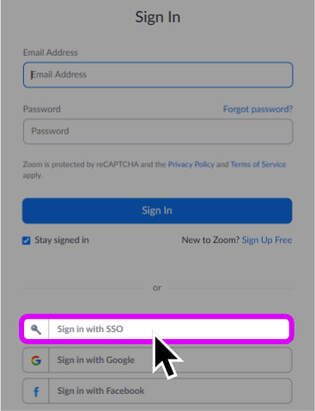 The App's "Sign In" screen will display. Select the "Sign in with SSO" button. Click on SSO
The App's "Sign In" screen will display. Select the "Sign in with SSO" button. Click on SSO
From a Mobile App
- Launch the Zoom mobile application.
- Click "Sign-In". The App's "Sign In" screen will display. Select the "Sign in with SSO" button.
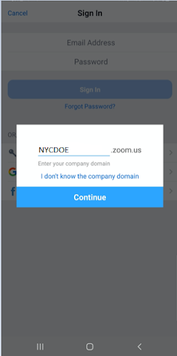 Enter "NYCDOE" into the blank field. Make sure yout Type NYCDOE
Enter "NYCDOE" into the blank field. Make sure yout Type NYCDOE
- Two fields will display: One is blank, the other has ".zoom.us" in it.
- Enter "NYCDOE" into the blank field
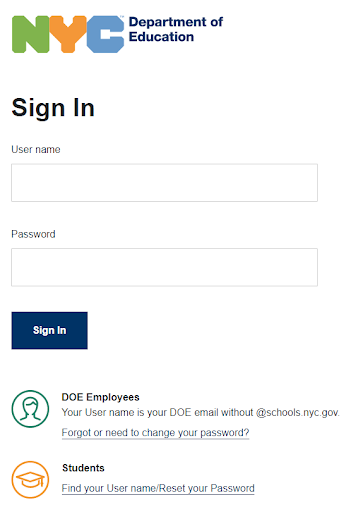 Important: You can only sign in with @nycstudents.net (students). Make sure you sign in with @nycstudents.net
Important: You can only sign in with @nycstudents.net (students). Make sure you sign in with @nycstudents.net
- Tap "Continue".
- You will be brought to the DOE sign-in page.
- Sign in with your DOE credentials
- You're in!
- Important: You can only sign in with @nycstudents.net (students)
 Common Sense Badge
Common Sense Badge
Our school is recognized as Media Certified since 2013
We just received new certification!
Visit the Common Sense Website at:
https://www.commonsensemedia.org